Recommended Reading:
- How to Post New Posts on Social Media Automatically in WordPress?
- Dlvr.it – Publish New Posts Automatically on Social Media
Auto Post to Google+
Auto Post to Google+ WordPress plugin uses a simple technique of sharing your WP posts on Google+ that works around the Google Plus block for auto-publishing by linking in through Google Voice. That gives you a way to automatically share your posts to Google Plus from the WordPress post-editing screen. It works by firing off an email to the Google Voice email address, which is then posted to Google Plus.How to Auto Post Google+ WordPress plugin Works
Before you start, make sure you have a Google Plus account and a Google Voice account under the same email address.- Log in to Google Voice. Click on the Settings “Gear” icon in the upper-right corner
- Verify you have a Google Voice phone number. If you don’t, select one
- Click on the “Voicemail & Text” tab. Check the box next to “Forward text messages to my email.”
- Click on “Text,” and compose a message to 33669 (in the USA) or 9222222222 (in India).
- Check the associated email address. You’ll see a message from Google. Highlight and copy the “From” email address. Its format should resemble: phone-number-here.googlesmsno.somecode@txt.voice.google.com. This email address goes in the “Google Voice SMS Email” box.
- Log in to Google Plus to associated the Google Voice number with your account. Click on “Add Phone Number,” and request a verification code to be sent to the Google Voice phone number.
- Open Google Voice and retrieve the verification code from the “Text” section. Paste this verification code on the Google+ screen and verify the association.




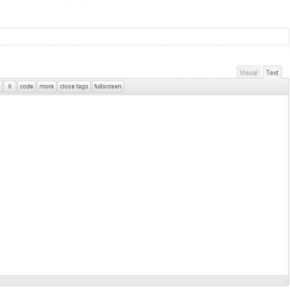
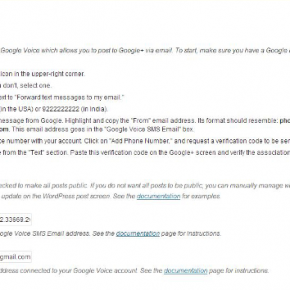
0 comments:
Post a Comment